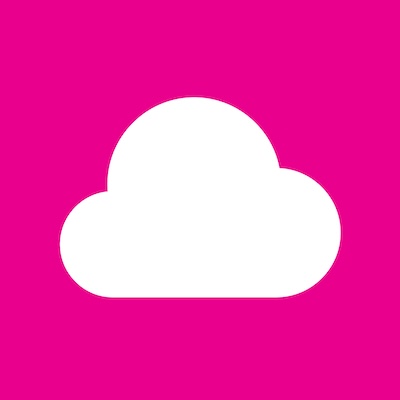Using Forwarding Email to Create Draft Payment Requests
The Forwarding Email feature lets you create draft payment requests in your Cloudfloat account quickly and securely by simply forwarding your invoices from your inbox.
🔧 How to Set It Up
- Login to your Cloudfloat dashboard.
- Go to your Cloudfloat Wallet → Top Up
- Choose your preferred PayID email.
- Click Register
- This will generate a unique PayID email address for your account.
- ⚠️ Once created, this email becomes your unique PayID for your Cloudfloat Wallet and forwarding email address.

📩 How to Use It
- Open the email with the supplier invoice you want to pay.
- Forward the email (with the invoice attached or included) to your Forwarding Email.
- Cloudfloat will automatically:
- Create a draft payment request in your account.
- Review the draft in the 'Pay' section, confirm details, and submit payment as usual.
💡 Additional Uses
- Top up your Cloudfloat Wallet at no cost.
🔐 Best Practices
- Save your forwarding email in your contacts for easy access.
- Always double-check the invoice before confirming the draft payment request.